
How to add Facebook comment box at WordPress website?
Adding facebook commenting to your website is more important for gathering visitor engagement throughout your contents.

Why Facebook comment Box is important for website?
One obvious benefit of using Facebook comments is that it increases your site’s visibility on Facebook’s huge network. When users are leaving comments on your website, they can check the box to share their comment with their Facebook friends which has huge potential for additional traffic.
On the other Hand, Facebook is now became most important part of our life. Most of us typically don’t logout our facebook account from browser.
So people can easily leave a comment at your website article/content if you enable facebook comment box at your website.
And one other important things here, you will get notified when someone post comment at your website and commenter will also get notification when someone put replay on their comment.
How I enable facebook comment box at my wordpress website?
Follow the step by step instruction bellow.
Add Facebook Comment Box in WordPress Website
In facebook developer website, there has an comprehensive guide there for adding facebook comment box. Look over the link bellow
O My Good, I’m illiterate. I don’t understand coding… :’(
Don’t cry. I’m here to make your life easy. I will introduce the most easiest way to do so.
Step1: Install the Facebook comment Box plugin.
https://wordpress.org/plugins/fb-comment-box/
Navigate to Plugins > Add New. Then Type Facebook Comment Box at the search field and hit enter. You will see my plugin ( by KingRayhan )

After install and activating you will see a alert messege at very top and also will see a dashboard widget with big red alert.

Here you are asking to create a facebook app and insert that app id.
Step 2: Creating facebook app
To enable facebook comment box and moderate all comments from facebook, we need to create a facebook app. It’s so easy. Follow step by step guide line bellow.

Click on My Apps at top right corner. Navigate to Add New App.

A popup window will appear, you will give a app name and contact email and click Create App ID blue button. You may ask to bypass a captcha.
Just few other things,
You will see facebook developer page like this.

Now, Go to Settings > Basic

Put your website URL were you are going to enable fb comment box in App Domains input Field.
Now go to App Review page. Make the app public.


You will need to select a category and click confirm.
Your app is ready for facebook comment box.
Note Down this app id.

Step 3: Insert App ID to Facebook Comment Box
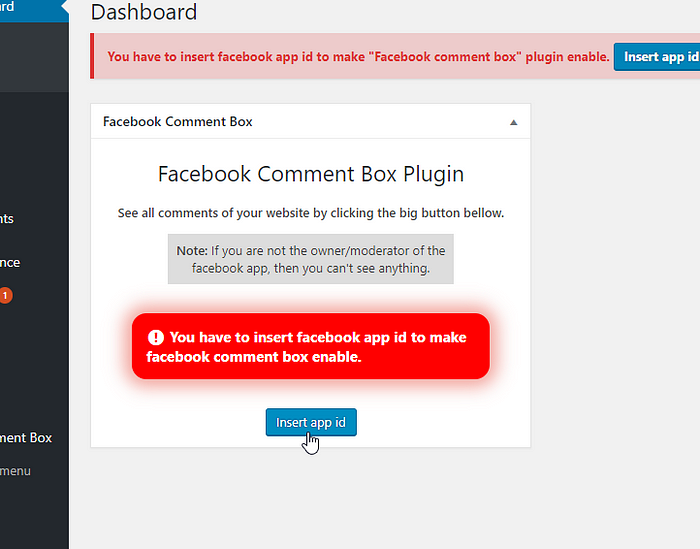

Insert App ID of your created app which is showed in step 2 in the Facebook app id field.
DONE :)
If you did everything correctly, you should see comment box in bellow every post and page.

There some settings in the plugin settings page. In dashboard left menu bar you will see an extra menu called FB Comment Box.


You can play with these settings.
How I will moderate comments?
In your wordpress website dashboard, you will see a widget with this big button. By clicking this you will navigate to facebook comment moderation page.

There you can see all comment of your website.

When some one comment on your site, you will get a notification at facebook.

